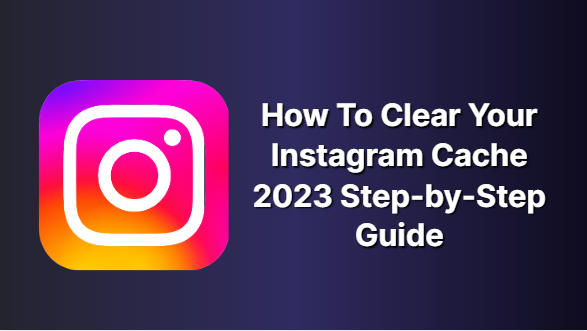Do you ever scroll through your Instagram feed and feel overwhelmed by the same photos and videos that keep popping up? Dust off that sense of dread and take control of your Instagram experience. Our step-by-step guide will show you how to clear your Instagram cache in no time. Get ready to enjoy a new and curated newsfeed today.
What is Instagram Cache:
The Instagram cache is a collection of data about your most-used features and activities on the app, such as videos, photos, and posts, stored on your device. This cached data allows Instagram to access files quicker when you want to view or interact with them.
While it can be helpful to retain this data for fast loading times, it can take up valuable storage space, especially if you’re using an older device or have limited storage capacity. If this happens, it’s essential to regularly clean and manage your Instagram cache to free up space on your device. Doing so will keep Instagram running smoothly while optimizing your available storage usage.
Also Check : Blue Whatsapp Apk Download
Does Instagram have a cache?
Yes, Instagram does have a cache. All apps use stocks to store data on your device that can be accessed quickly. The purpose of caching data is to improve performance and reduce load time. Caching can be used for various things, such as storing graphical elements for pictures or videos, storing network requests, and even transferring information between apps.
Although caching can be a helpful way of increasing the speed at which many apps operate, it can also take up storage space on your device. If too much cached data builds up, it can cause problems with the performance of an app, which is why it’s essential to clear out your app caches occasionally. Clearing your Instagram cache is particularly important, as unused cached data will take up a fair amount of space on your device if it accumulates over time.
How To Clear Instagram Cache Step-by-Step Guide:
Instagram is a popular social media platform that allows users to share photos and videos with their followers. Over time, Instagram can accumulate a large amount of data in its cache, leading to slowed performance and other issues. This blog post will show you how to clear your Instagram cache to improve the app’s performance and free up space on your device.
Here are the steps to clear your Instagram cache:
- Open Instagram and go to your profile page.
- Tap on the three horizontal lines in the top right corner of the screen to access the options menu.
- Scroll down and tap on “Settings.”
- Tap on “Account.”
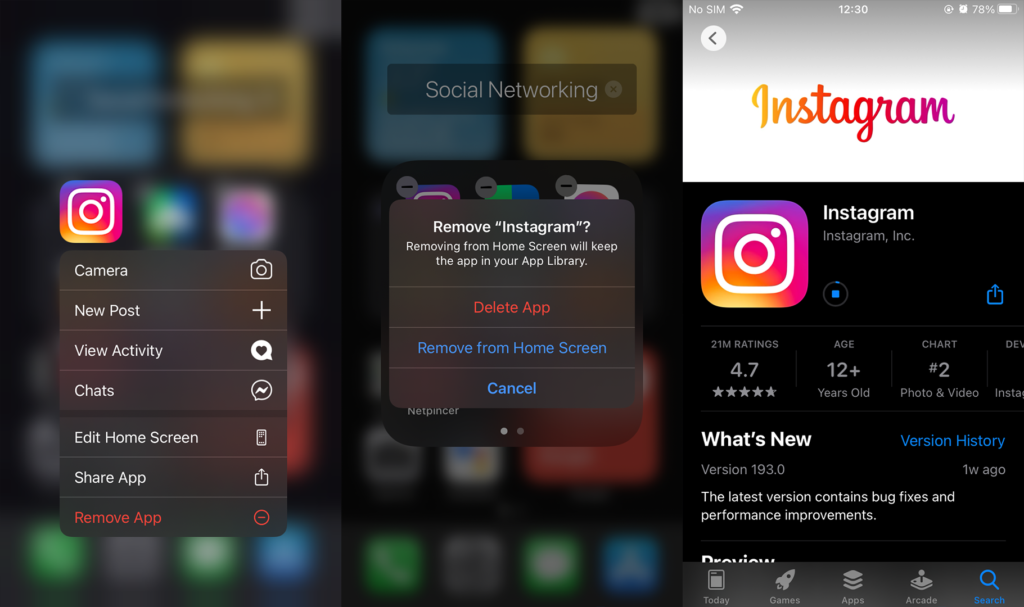
- Scroll down and tap on “Clear Search History.”
- Confirm that you want to clear your search history by tapping “Yes, I’m sure.”
- To remove your Instagram cache, go back to the main settings menu and tap on “Apps and notifications”
- Scroll down and tap on Instagram.
- Tap on “Clear cache.”
- Confirm that you want to clear the cache by tapping “OK.”
- That’s it! Your Instagram cache should now be cleared, and the app should perform better.
Also Check : Pikashow Apk Download PC Windows
How to Clear Instagram Cache on iPhone:
If you are an Instagram user, your device likely accumulates many unnecessary cached data. While not necessarily harmful to your device, this data can take up space and slow down your device’s performance. To clear this cache and speed up your device again, use these steps to clear Your Instagram Cache on your iPhone:
- Open the Settings app on your iPhone and scroll down until you find the Instagram section.
- Select Storage from the options and tap “Clear Cache” on the next screen to open a list of cached content.
- Select which items to clear from the list (or select All for everything) and tap “Clear Selected Items.”
- Confirm that you wish to delete all selected items and then allow the app to do its work in deleting them from your cache memory on iPhone or iPad devices.
Once everything is complete, test whether there is a performance improvement. You may need to close out of the app entirely before re-opening it again for this change to take effect properly on your device!
How To Clear Instagram Cache On Android:
If you’re an Android user, clearing your Instagram cache is easier than ever. Clearing your phone’s Instagram cache can free up valuable storage space and prevent any unwanted lags or slowdowns on the app. Follow these simple steps to remove the Instagram cache on your Android device:
- Open your devices settings menu and tap Apps & Notifications or Application Manager (the exact terms vary by device).
- Tap on Instagram in the list of installed apps.
- Tap Storage & Cache followed by Clear Cache to delete the app’s cache files and memory data.
- If you’d like to clear personal data stored in the app, tap Data followed by Clear Data before clearing the cache again if necessary.
- This will reset all personal settings and log you out of Instagram completely, so you may need to log back into your account afterward using your username/email address and password.
By following these instructions, you’ll be able to clear away clutter caused by unwanted application caches that may have built up over time, causing lag or slowdown on this popular photo-sharing platform!
Conclusion:
Clearing your Instagram cache is a simple process that can help improve the performance of your device or reduce its memory consumption. Clearing the cache removes temporary data that can accumulate over time and potentially interfere with the app’s operation or slow it down. Clearing the cache can also be beneficial if you have personal information stored in your app that you would like to erase. Always remember to back up any essential data before doing this procedure.
FAQ:
What happens if I clear cache on Instagram?
- When you clear the Instagram cache, it means you delete only those files that the app stores on your phone. You are not deleting any media that you’ve posted from your Instagram account and they remain safe on the company’s services. So, your uploaded photos, videos, and Instagram Reels remain intact.
- Clearing your Instagram cache is very easy for both iOS and Android devices. All you need to do is follow these instructions.
- Android users are more lucky since they don’t need to delete the app as they would do on an iPhone to clear Instagram cache. If you are one of these fortunate men, you can clear the data in your phone settings
Related searches:
- clear cache instagram iPhone
- clear cache on instagram 2022
- clear cache instagram android
- how to clear instagram cache without deleting app
- how to clear instagram cache on samsung
- what does clearing instagram cache do
- what is instagram cache
- how to clear cache on instagram 2022 iphone