Microsoft Windows is the one of the Best most downloader OS in the world. This Os is Available in the Market. World Wide Windows Operating System users 88.8 percentage. But it’not error-free one of the most popular errors in the Windows operating system Error 651 So Friends this article how to fix Error 651 step by step instruction given below.
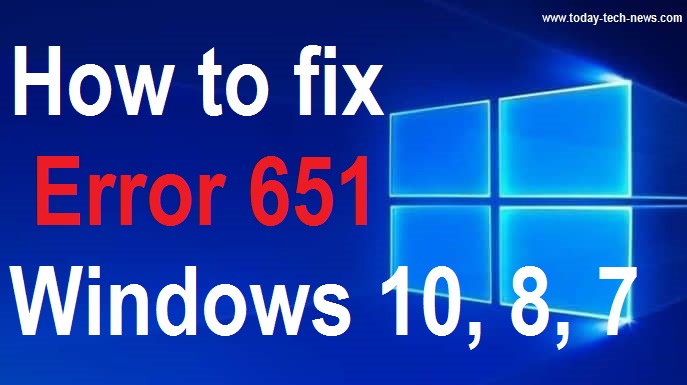
fix-error-651
We are using Wireless Connection or a cable internet connection you upgrade to Windows 7 to Windows 8.1 or Windows 10 some issue found in the upgrade process for the internet connection. This Type error is the Error 651 this the Registry issue. This issue easily identifies and solved in a couple of Time.
Also Check: how to fix an IP address conflict
SOLVED: Error 651 on PC:
- Enter Safe Boot
- Disable all startup services
- Rename the rasppoe.sys file
- Run the Network Troubleshooter
- Reset TCP/IP
- Update your network drivers
- Disable autotuning
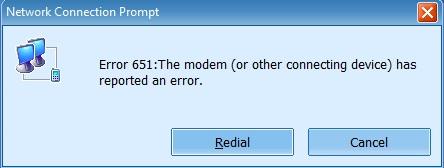
error 651 in Windows 8.1 or Windows 10
Enter Safe Mode ( Boot ):
- login your personal computer.
- While in Safe mode you require a press and hold the “Windows” button and the “R” button
- Run Window pop up appears on your computer or laptop.
- Type in the “Run” window the following command “MSCONFIG”. and Enter now.
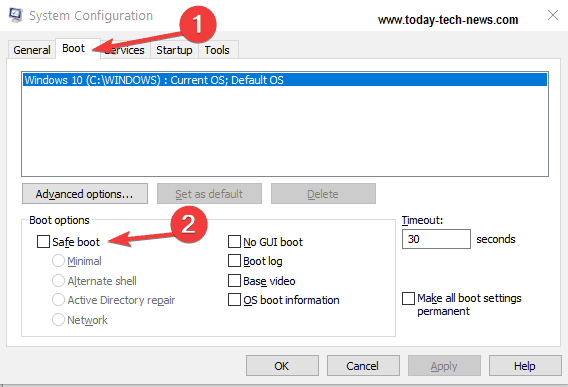
safe boot windows PC
- now another window is now open. click left side boot tap and click the boot option
- Then Save your setting and restart your windows computer.
- Then on your computer Error 651 not appear in your windows OS.
Disable all startup services:
- Again press Windows Button + R Button. Now open the Run Window appear in your computer
- Then type the run window “MSCONFIG” and enter
- then another tap is open this type you select the service tap.
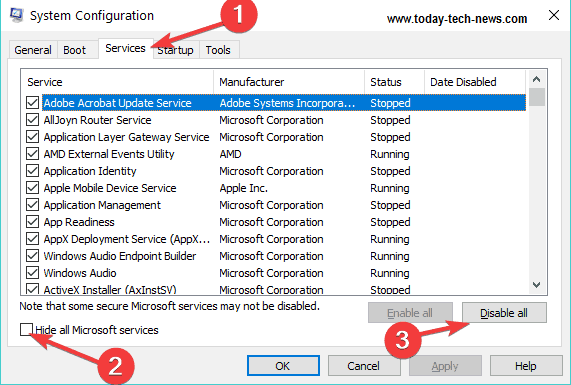
disable startup programs
- Select the all Service, Then Disable all option and save the setting.
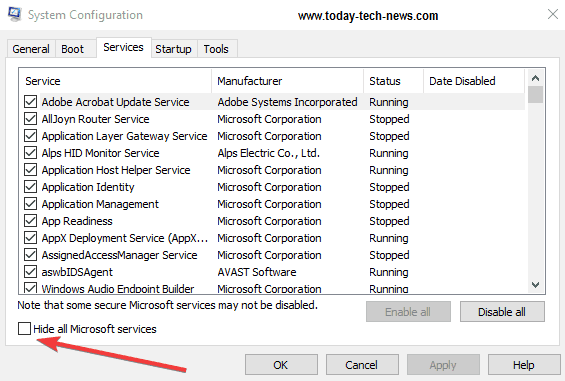
hide-all-Microsoft-services
- Then reboot your system
- Again type the run option type MSCONFIG and enter. open the service tap
- Hide the all Microsoft service and save settings
- then reboot your system Error 651 not appear in your Desktop
Rename the rasppoe.sys file:
- Click your Desktop ICON, and open it ” C Drive “
- Then double Click to open the “C Drive “ And open the Windows folder
- Search the system 32 folders then double-click to open the System 32
- In Search The Driver folder you will need to search the rasppoe.sys file.
- Then Rename the “rasppoe.says” file “rasppoe.sys_backup” change the file name and save it
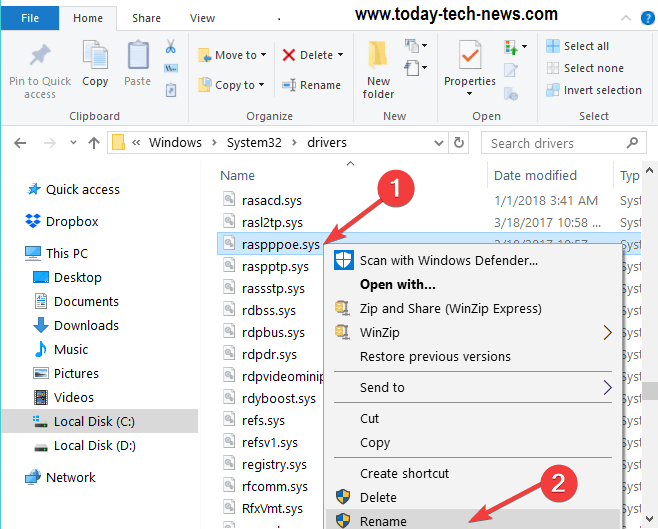
rename-rasppoe.sys-windows-7
- Then Download the new rasppoe.sys file on internet save specific folder and save again.
- The process is complete now restart your computer Error 651 solved.
Run the Network Troubleshooter:
Open your control panel Setting Page
- Start > type ‘control panel’ > open Control Panel
In the search box, - type ‘troubleshoot’ > select Troubleshooting > click on View All to list all the troubleshooting tools
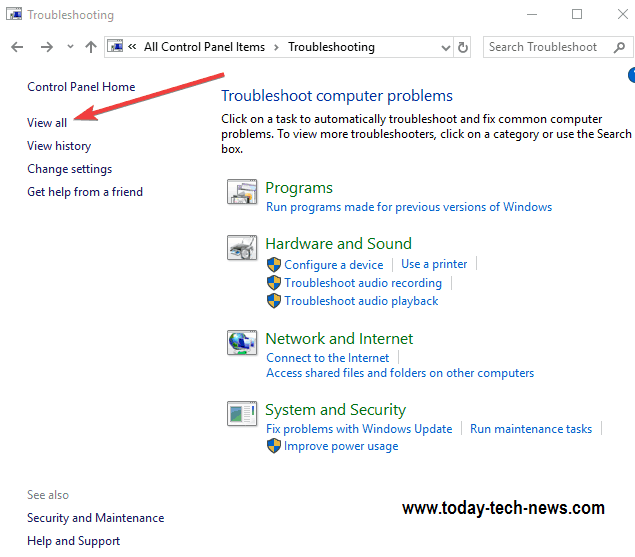
view all control panel
- Then Select The incoming connection and network connection, internet connection
- Then restart your computer, check your internet connection.
Reset TCP/IP:
- click your start button and type cmd then enter
- Type cmd in the search box > right click on Command Prompt > select Run as administrator.
- Then type comment reset.log command > wait for the scanning process to complete
- Restart your computer and check your Internet connection.
Update your network drivers:
- old network drivers to develop the Error 651 so upgrade the latest network driver.
- Launch Device Manager > locate your network adapter driver > right click on it
- Select the option ‘Update driver‘
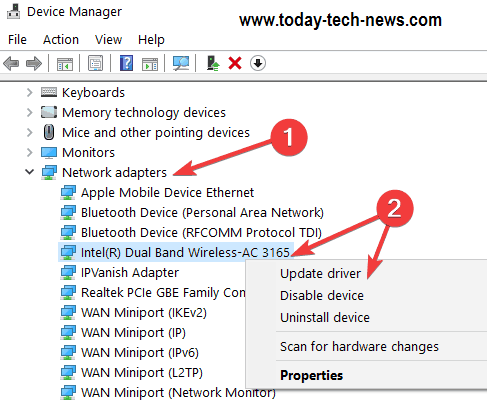
update-network-adapter-driver
- Then Restart your computer.
Disable autotuning:
- autotuning is the simple method, open your comment prompt. Launch Command Prompt as Administrator
- Enter the Netsh interface TCP set global autotuning=disabled command > hit Enter > test your connection.
- Then Restart your computer, Error 651 not showing.
Related to error 651:
- error 651 in windows
- error 651 when trying to connect to the internet
- error 651 the modem has reported an error
- error 651 windows
- wireless error
- error 651 windows 8.1 broadband
- netgear error 651
- error 651 windows 7 fix patch
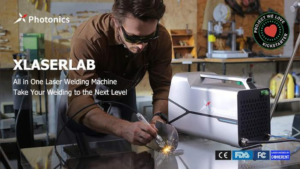
Leave a Reply