Are you ready to take on the challenge of turning off vanish mode on Instagram? If you’ve been looking for a way to deactivate this feature once and for all, look no further! We’ve got all the tools and tricks you need to master the art of turning off vanish mode. So get ready to wave goodbye to those pesky disappearing messages your Instagram experience is about to get much smoother!
What is Vanish Mode?
Understanding Vanish Mode is the first step to enabling or disabling it. Instagram Vanish Mode is an option that allows users to make messages they’ve sent or received in Instagram Chat automatically disappear once they’ve been seen, similar to Snapchat’s message delete feature. All messages exchanged in Vanish mode will also be encrypted, meaning only the sender and receiver can read them.
In addition to keeping your conversations more secure, Vanish Mode allows users quicker access to chatting with friends on Instagram without worrying about their conversations lingering longer than desired. To enjoy this increased privacy and safety, however, both users must have Vanish Mode enabled for each other for any of the exchanged messages to vanish.
If you’d like to use Vanish Mode, it is easily accessible from the profile icon in your app. After tapping the Chat icon (the speech bubble located at the top of your screen), select a conversation with someone who also has an active Instagram account, tap their profile picture at the top right and then toggle ‘Vanish Mode’ on or off — it’s that easy! If you ever want to turn off this feature, repeat this process and toggle the ‘Vanish Mode’ back off.
Why is my Instagram on vanish mode?
You might have enabled Vanish Mode on Instagram for a few reasons. Instagram’s Vanish Mode is a feature that lets you send messages or photos that automatically disappear from your conversation once both parties have seen them. It offers an easy way to share content quickly and safely without worrying about keeping track of those messages.
Also Check : Clear Your Instagram Cache
How To Turn Off Vanish Mode On Instagram:
Vanish Mode on Instagram is a new way to exchange disappearing texts and photos with friends. With Vanish Mode, messages are not saved on the app, and other people can not see them in the conversation unless you send them directly.
- Open Instagram and go to your DM (Direct Messages) screen.
- Swipe left on the conversation you want to turn Vanish Mode off for.
- Tap the “Vanish” icon at the top of the screen. It looks like a ghost.
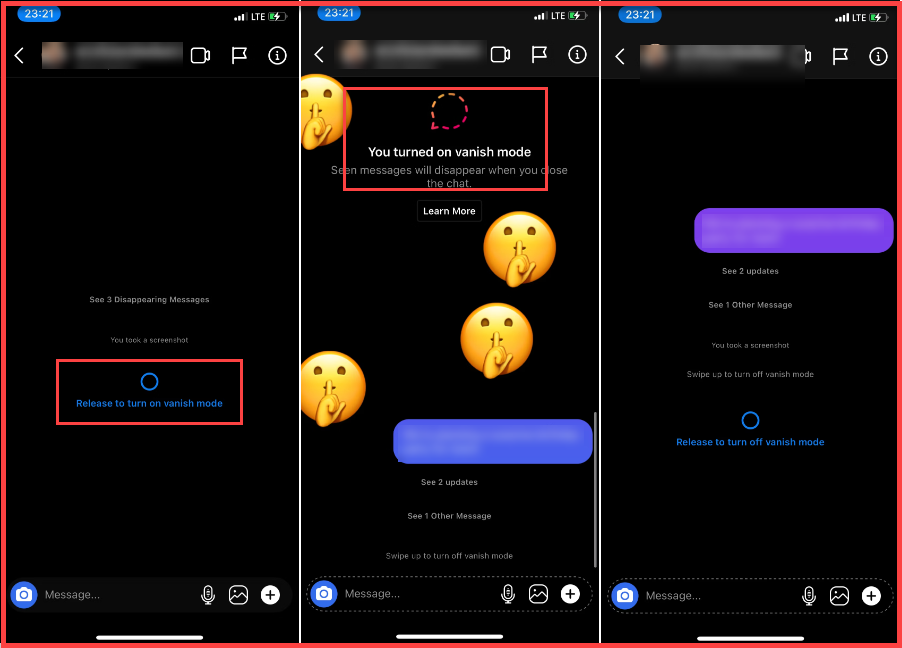
- You will see a pop-up window that says “Turn Off Vanish Mode?” with two options: “Keep On” or “Turn Off”.
- Tap “Turn Off” to disable Vanish Mode for that conversation.
That’s it! You have now successfully turned off Vanish Mode on Instagram.
Note: If either you or someone else turns on vanish Mode again after deactivating it, all messages sent while vanish Mode was active will still be visible until they are manually deleted from both sides of the conversation by each member involved in it respectively.
Also Check : Pikashow Apk Download For PC
How to turn off vanish mode on Instagram Android:
If you’re using Instagram on an Android device, turning off vanish Mode is quick and easy. This feature allows you to control who can see your disappearing messages, so learning how to use it properly is essential.
To turn off vanish mode in the Instagram app:
- Open the Instagram app on your Android device and select ‘Home’.
- Tap the profile icon at the bottom right corner of your screen, then select ‘Settings’.
- Select ‘Security’, then scroll down until you find Vanish Mode listed under Privacy Settings; select it.
- Toggle OFF the Vanish Mode option and confirm that you want to turn off the setting by selecting OK in the popup asking for confirmation.
- You’ll receive a confirmation that Vanish Mode is now turned off, and no one can view your disappearing
- messages without being granted permission first (and this permission will only be given by you).
How to turn off vanish mode on Instagram iPhone:
Making sure your messages remain private is essential, so Instagram allows users to turn on Vanish Mode. This feature will enable messages sent between two people to be seen one time before they disappear. If you’d like to turn off Vanish Mode on your iPhone, here’s how you do it:
- Open the Instagram app and tap on the messages icon in the top right corner of your screen.
- Once in Messages, open a conversation you’d like to toggle Vanish Mode,
- Tap on their profile photo at the top of your conversation and select “Vanish Mode”.
- A popup will show you that turning off vanish Mode will delete any unsent messages in this chat select “Turn Off” to continue.
- You will now be turned off vanish Mode, and all conversations previously sent while in this state will no longer remain visible after they are seen once by their recipient(s).
Conclusion:
Overall, turning off Vanish Mode on Instagram is a quick and easy process. Just follow the steps outlined above and you’ll be back to normal DM conversations in no time.
FAQ:
Why is my Instagram on vanish mode?
- Text and media shared in the vanish mode automatically disappears when someone leaves the chat or turns off the vanish mode. In order to use vanish mode, a user must update to Messenger features on Instagram. The feature was introduced in 2020
- Open the Instagram app and swipe right to go to DMs. Tap on a user’s inbox with whom you wish to disable chat in vanish mode. Do note that the vanish mode should be enabled already. Swipe up from the bottom of the screen and it will disable the vanish mode.
- In Vanish mode, all seen or read text, pictures, memes, stickers, GIFs and others are permanently deleted once you end the chat.
Related searches:
- turn off vanish mode instagram iphone
- how to turn off vanish mode on instagram android
- can’t turn off vanish mode on instagram
- how to turn off vanish mode on instagram on computer
- how to turn on vanish mode on instagram
- how to turn on vanish mode in instagram android
- how to turn on vanish mode in instagram on iphone
- how to turn off vanish mode on iphone
